myCAMS is a SEBI-Registered Registrar & Transfer (R&T) Agency. myCAMS offers digital convenience to investors. You can buy sell switch and invest in mutual funds online by using myCAMS. myCAMS platform is available on the website as well as on mobile app.
Mutual Fund investors should make use of myCAMS. Key features and services offered by myCAMS and my recommendation on this platform as a review is given here.
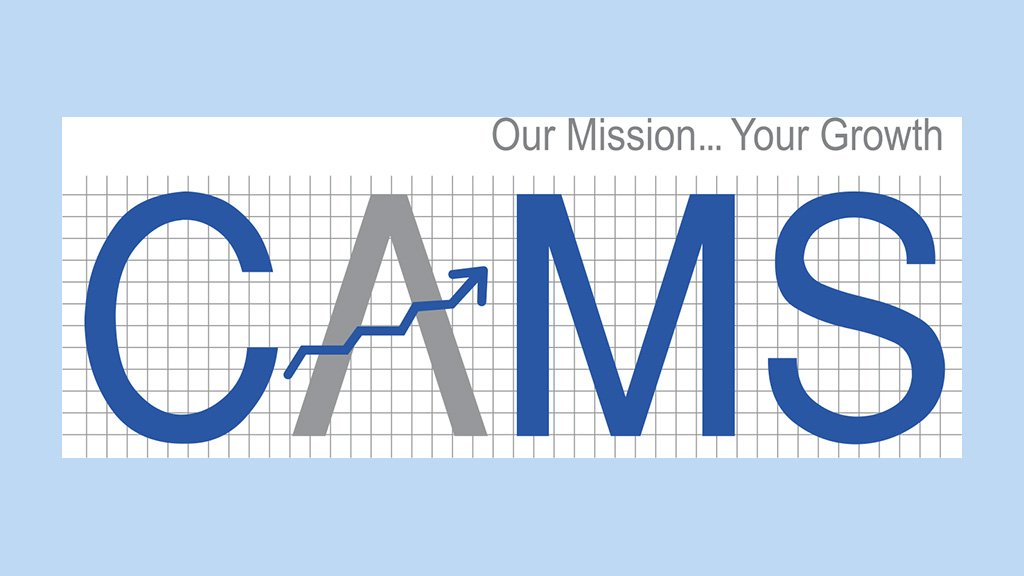
myCAMS Key Features & Services offered
Dashboard View
You will get a dashboard view of all mutual funds investments. You will be able to see the total investment amount, market value, and annualized return detail. You can also get information on dashboard asset class-wise. You can drill down and see mutual fund-wise details. The dashboard view allows you to buy, redeem, or switch the scheme. The view is a pie chart representation of consolidated investment by fund and asset class. You will be able to see Non-Demat as well as Demat both mutual fund investments.
Transaction digiSIP
You can perform mutual fund transactions using myCAMS. You can purchase a fund and create a new folio in the existing fund or in the new fund. You can also make an additional purchase in the existing folio. It also allows SIP, STP, SWP, switching, and redemption.
Schedule Future Transactions
You can schedule your future transactions in mutual funds. These transactions involve investing more, redemption, and switching of mutual funds. You will get alerts or reminders via SMS/E-mail. It also allows you to view your pre-scheduled transactions.
digiNFO
digiNFO section allows you to select new fund offers for investment. Fund detail will be visible fund-wise you just need to select the fund and make the investment by filling up a simple form. You can select an existing portfolio or a new folio for investment.
Register eMandate
eMmandate is a facility that is used for doing SIP across mutual funds served by CAMS. It will also allow you to view the mandated status submitted physically at the CAMS service center. You need to select PAN and provide the IFSC code and details about the bank, SIP frequency, and date.
myWatchList
You will get myWatchList facility. Under myWatchList you will be able to monitor your investments. You can add multiple schemes to the watch list. It will show the current NAV, Returns, Loads/fees, and performance anytime.
myTransactions
myTranscations section shows your recent transactions (purchase, redemption). You can also check pending transactions. Under systematic transactions, you would be able to check all SIP, SWP, and STP Transactions.
Statements
The statement section allows you to generate various types of statements. You can generate an active statement, consolidated account statements, portfolio valuation, transaction details, exit load statement, statement of dividend, etc.
Account Info
The account Info section allows you to select AMC name and folio name. On the selection of fund and folio details about investors including joint holders and nominee details will be displayed on the screen.
Online Form 15G/H
You can fill and submit the 15G and 15H forms online. Form 15G and 15H prevent TDS deductions of MF dividends. This would be a combined form for all fund folios.
How to register at myCAMS?
You can register at myCAMS using a common email ID registered in your mutual fund investments. You can register either at myCAMS online on the portal or at the mobile app. The credentials used at the online portal and mobile app are the same. Registration steps in myCAMS are given below.
myCAMS online portal
- Visit www.camsonline.com -> Investor Services -> myCAMS
- Click on the ‘New User Registration’ to create a new user.
- In the ‘New User Registration screen’, enter the registered email id and captcha. Click on Submit.
- On completion of the registration process, an alert confirming the same is displayed on the screen.
- New User Registration confirmation mail sent to user registered email id, along with the login credentials.
- Use this user id and password for initial login in myCAMS ‘User Login’ screen.
- At the first login myCAMS user login navigates to the ‘Change Password’ screen, allowing users to set their desired password as per the password logic displayed in the screen.
- User may now re-login to myCAMS with the user id as the registered email id and the new set password.
myCAMS Mobile app
- Download myCAMS mobile app from Google Play store or iTunes app store and install the same.
- Click on Register Now.
- Enter your registered email id in the ‘New Registration screen’ and click on Submit button.
- You will receive a myCAMS User creation confirmation email along with the login password.
- Login using your username and password.
myCAMS Review
myCAMS is one of the best mutual fund investment platforms. I have been using myCAMS for the past 7 years. The positives and negatives of myCAMS are given below.
Positives
- myCAMS provides a single platform to view portfolios.
- You can invest across 16 different mutual funds AMC by using this platform.
- Completely online and paperless investment platform.
- Multiple features such as digiSIP, digiNFO, watch list, etc.
- Online platform as well as a mobile application for investment and tracking.
- Two-factor authentication facility.
Negatives
- Only 16 mutual fund houses are supported out of 44.
- Customer support is average
myCAMS is one of the best mutual fund investment platforms that provides multiple facilities including a dashboard view. You should try this platform for mutual fund investment and tracking.

