FASTag has revolutionized the way we pay tolls in India, making travel more convenient and cashless. However, if you’ve recently changed your mobile number, updating it on your FASTag account is essential. Changing your mobile number guarantees you get crucial notifications regarding toll charges, balance information, and other account-related updates.
So, how do you change your FASTag mobile number? Let’s break it down step by step!
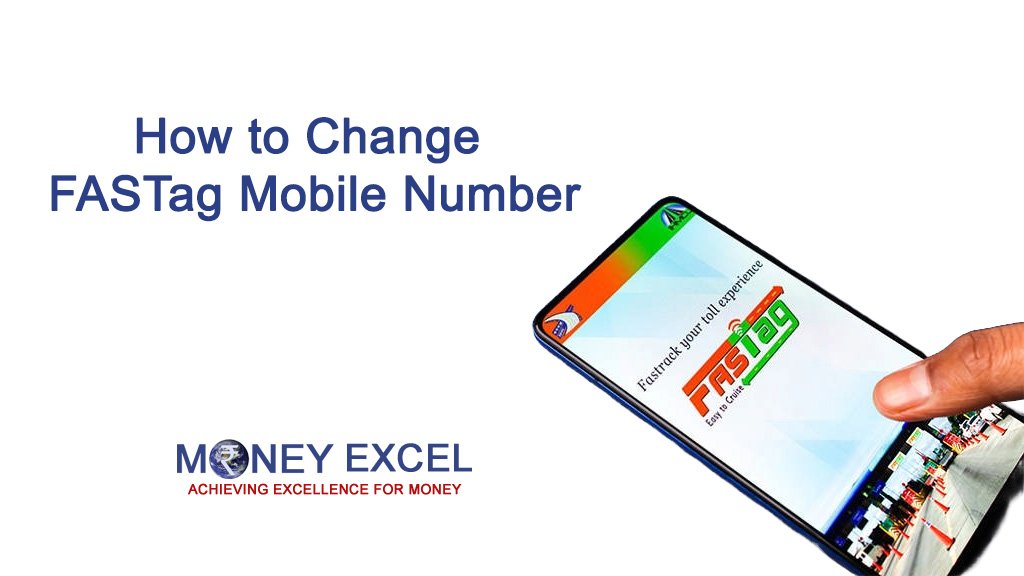
What is FASTag?
FASTag is an electronic toll collection system in India that allows automatic toll deductions as you pass through toll plazas. It uses RFID (Radio Frequency Identification) technology, linking your vehicle to a prepaid wallet.
Why Updating Your Mobile Number is Important?
Your registered mobile number is crucial for:
- Receiving transaction alerts.
- Recharging your FASTag account.
- Getting OTPs for account modifications.
- Ensuring uninterrupted travel.
If your old number is inactive, you won’t be able to receive essential updates or reset your account credentials if needed.
How to Change Your FASTag Mobile Number?
Changing your FASTag mobile number depends on whether you are issuing a bank or provider. Here’s how you can do it.
Online Through Official FASTag Portal
Step 1: Go to the official site of your FASTag provider and log into your account with your registered details.
Step 2: Go to the ‘Profile’ or ‘My Account’ area in the portal.
Step 3: Choose the option to modify or update your registered mobile number and provide the new one.
Step 4: Certain providers might request identity verification documents like an Aadhaar card, PAN card, or driver’s license.
Step 5: After you submit the request, an OTP will be sent to the new mobile number. Input the OTP to confirm the change.
Step 6: After the new number is confirmed, a message will be sent to your new mobile number, signaling that the update was successful.
Offline By Visiting Center
Step 1: Go to the closest branch or agent of the bank that issues your FASTag.
Step 2: Request a form to change your registered mobile number.
Step 3: Complete the form with the necessary information, such as your new mobile number and additional pertinent details.
Step 4: Submit identity verification documents like a driving license, Aadhaar card, or PAN card together with the form.
Step 5: The bank agent will confirm your information prior to handling the request.
Step 6: After the update is finished, you will get a confirmation SMS sent to your new mobile number.
Using FASTag Mobile App
Some banks offer mobile apps to manage FASTag.
Steps to Update via the App:
- Open the FASTag app provided by your bank (like Paytm, ICICI, HDFC, etc.).
- Log in using your credentials.
- Navigate to ‘Profile Settings.’
- Select ‘Change Mobile Number.’
- Enter the new number, verify with OTP, and save changes.
Calling Customer Support
Every FASTag provider has a helpline number.
How to Update Mobile Number via Helpline
- Call the customer care number of your FASTag provider.
- Authenticate yourself by providing necessary details.
- Request a mobile number change.
- Follow the verification steps as instructed.
- Your number will be updated after processing.
Emailing Customer Support
You can also email customer care with a request.
How to Request via Email:
- Draft an email with your FASTag details (Tag ID, old mobile number, vehicle registration number, etc.).
- Mention your new mobile number and attach a scanned copy of your ID proof if required.
- Send the email to your bank’s FASTag support address.
- Wait for confirmation and follow any additional instructions.
How to Update Mobile Number in IDFC FASTag?
If you wish to update your mobile number in FASTag with IDFC Bank, you can accomplish this by following these easy steps:
Step 1: Sign in to the IDFC Bank First Forward page or download and launch the FIRSTforward App.
Step 2: Access the menu and choose ‘Service Request’.
Step 3: Select ‘Mobile Number Update’ from the update type dropdown list.
Step 4: Input your new mobile number and click on the ‘Submit’ button.
Step 5: An authentication link for digilocker will be dispatched to your new mobile number.
Step 6: Finish the digilocker verification in 4 minutes.
Step 7: After verification, your updated mobile number will reflect in your FASTag account.
How to Update Mobile Number in ICICI FASTag?
To change the mobile number associated with your ICICI FASTag account, proceed with these steps:
Step 1: Access the ICICI FASTag website by entering your login details.
Step 2: Go to the ‘Edit Contact Details’ section.
Step 3: Select the choice to modify your mobile number.
Step 4: Input the new mobile number and finish the verification procedure, typically via an OTP dispatched to the modified number.
Step 5: After confirmation, send in the modifications. Once the update has been completed successfully, you will get a confirmation notification.
How to Update Mobile Number in SBI FASTag?
To modify the mobile number or email ID linked to your SBI FASTag account, adhere to these instructions:
Step 1: Compose an email to the address – helpdesk.fastag@sbi.co.in.
Step 2: The email subject may read ‘Update on SBI FASTag mobile number’.
Step 3: Within the email’s main section, ask for the mobile number associated with SBI FASTag to be updated. Share the information for both old and new mobile numbers along with the vehicle number.
Step 4: Include the documents with the email, like identity verification documents and the vehicle registration certificate, and send the message.
Step 5: The phone number will be refreshed.
You may also reach out to the closest PoS/Agent and ask to modify your FASTag mobile number by presenting the necessary identification documents and vehicle registration certificate.
How to Update Mobile Number in HDFC FASTag?
You can update the mobile number associated with your HDFC Bank FASTag account by following these steps:
Step 1: Go to the closest HDFC bank location that provided your FASTag.
Step 2: Ask a bank representative for a KYC update form.
Step 3: Complete the form and enter your new phone number.
Step 4: Deliver the finished form to the bank.
Step 5: The bank will handle the request and change your mobile number in the FASTag account.
Documents Required for Mobile Number Change
When updating your FASTag mobile number, you may need:
- Aadhaar Card or PAN Card (for identity verification).
- Vehicle Registration Certificate (RC).
- Existing FASTag account details.
- Your old and new mobile numbers.
FASTag Providers and Their Customer Support Details
Different banks and providers manage FASTag. Below are the support details of major issuers:
Bank/ProviderCustomer Care NumberEmail Support
| Bank/Provider | Customer Care Number | Email Support |
| ICICI Bank FASTag | 1800-2100-104 | etc.management@icicibank.com |
| HDFC Bank FASTag | 1800-120-1243 | support@hdfcbank.com |
| SBI FASTag | 1800-110-018 | fastag@sbi.co.in |
| Paytm FASTag | 0120-4456-456 | care@paytm.com |
| Axis Bank FASTag | 1800-419-8585 | fastag@axisbank.com |
(Note: Contact details may change. Check with your provider for updated numbers.)
Common Issues and Troubleshooting
Issue 1: Unable to Receive OTP
- Check if your new number is active.
- Try resending the OTP.
- Contact customer support if the issue persists.
Issue 2: Bank Website Not Responding
- Try a different browser.
- Clear cache and cookies.
- Use the mobile app instead.
Issue 3: Request Still Pending
- It may take 24-72 hours to update.
- Contact customer support for status updates.
Final Thoughts
Updating your FASTag mobile number is essential for hassle-free toll payments. Whether you choose an online method, call customer care, or visit your bank, following the correct steps will ensure a smooth transition. Always double-check with your provider for specific requirements and enjoy uninterrupted travel!
FAQs
1. Can I update my FASTag mobile number without an OTP?
No, an OTP is required to verify ownership and secure your account.
2. How long does it take to update the mobile number on FASTag?
It typically takes 24-72 hours, depending on your provider.
3. What if I lost access to my old mobile number?
You’ll need to visit your bank branch with valid ID proof to update your number.
4. Can I change my mobile number through the NHAI FASTag portal?
No, mobile number changes must be done via the issuing bank or provider.
5. Will my FASTag stop working if I don’t update my mobile number?
No, but you won’t receive important notifications and OTPs for recharges.
6. Can I update my FASTag mobile number online for Paytm FASTag?
Yes, you can update it via the Paytm app under ‘Profile Settings.’
7. Do I need to replace my FASTag sticker after changing the mobile number?
No, your FASTag sticker remains the same. Only the registered details change.
8. What if my FASTag account is blocked due to incorrect details?
Contact customer support to verify and rectify the issue.
9. Can I use two mobile numbers for one FASTag?
No, only one number can be linked to a FASTag account.
10. What happens if my request to update my mobile number is denied?
Check if you provided the correct details and retry. If issues persist, visit your bank branch for manual assistance.

