Goods and Services Tax (GST) is a fundamental part of India’s indirect tax system. It is levied at different stages — from manufacturing to final consumption — and applies to both goods and services. For businesses, especially small and medium enterprises, accurately calculating GST is crucial to stay tax-compliant, avoid underpayment or overpayment, and manage cash flows efficiently.
Many people use Excel to do GST calculations. Excel simplifies this process by letting you build formulas that compute your GST liability directly, based on your price, discounts, freight, and other factors. Here’s a detailed guide to help you build a robust, flexible GST-calculation sheet in Excel, understand different scenarios, and even adjust for advanced considerations like input tax credit (ITC).
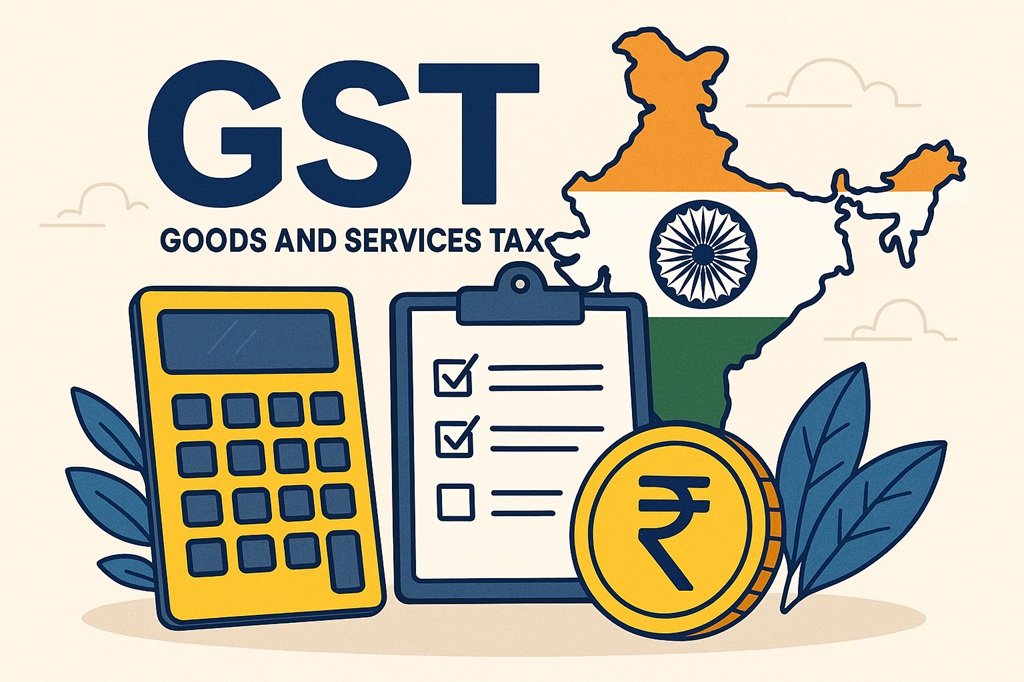
Understanding GST Components
First, a quick recap of the GST structure in India:
- CGST (Central Goods and Services Tax): Collected by the central government when supply happens within a state.
- SGST (State Goods and Services Tax): Collected by the state government when supply happens within the same state.
- IGST (Integrated Goods and Services Tax): Collected when the supply happens interstate (from one state to another).
Depending on whether your transaction is an intra-state or inter-state supply, your Excel sheet should differentiate between CGST + SGST, or IGST.
Setting Up a Basic GST Formula in Excel
The most basic formula to calculate GST in Excel is:
GST = Base Price × (GST Rate / 100)
Here:
- Base Price = the net price before GST (after accounting for discounts and additional costs).
- GST Rate = the applicable percentage rate (e.g., 5%, 12%, 18%, etc.).
But in real-life business transactions, “base price” is not always just the listed price. You may need to adjust this number by:
- Subtracting trade discounts, because a supplier may give a discount on the original price.
- Adding freight or courier charges, because these are often considered part of the cost base for GST.
So, a more realistic formula in Excel could become:
Base Price = Original Price – Discount + Freight Charges
GST Liability = Base Price × (GST Rate / 100)
Example Scenario — Calculating IGST
- Assumptions / Given Data
- Original (pre-discount) price of goods: ₹ 20,000.
- Trade discount: 5% of original price (i.e., ₹1,000).
- Freight or courier costs: say 3% of original price (i.e., ₹600).
- Applicable GST rate: 18%.
- Step-by-Step in Excel
- In Excel, create a cell for Original Price (for example, B2 = ₹20,000).
- Another cell for Discount (B3 = ₹1,000).
- Another for Freight / Courier Charges (B5 = ₹600).
- Put the applicable GST rate in another cell, say F6 = 18% (as a percentage format).
- Calculate Base Price:
= B2 – B3 + B5 → in our numbers, that becomes = 20000 – 1000 + 600 = 19,600. - Calculate GST Liability:
= Base Price * F6 → = 19,600 * 18% = 3,528. - Final Selling Price (inclusive of GST):
If you want to find the final price including GST, you can do:
Final Price = Base Price + GST → = 19,600 + 3,528 = ₹23,128.
Splitting GST into CGST and SGST (Intra-State)
If your transaction is within a single state, instead of applying just IGST, you will likely apply both CGST and SGST. Usually, these are split equally (unless notified otherwise). For the 18% example:
- CGST = 9%
- SGST = 9%
In Excel, you can do this:
- Base Price calculation remains the same.
- Then,
CGST = Base Price × 9%
SGST = Base Price × 9%
So, with ₹19,600 as the base:
- CGST = 19,600 * 9% = ₹1,764
- SGST = 19,600 * 9% = ₹1,764
- Total GST = CGST + SGST = ₹1,764 + ₹1,764 = ₹3,528 (same as the IGST scenario in total, but split).
- Final Price (intra-state):
Final Price = Base Price + CGST + SGST = 19,600 + 1,764 + 1,764 = ₹23,128.
Reverse Calculation: When You Know the GST-Inclusive Price (MRP)
Sometimes, you don’t begin with a “base price” — instead, you know the GST-inclusive price, such as the MRP (Maximum Retail Price), and you want to find out how much GST is included in that.
Here’s how you can do that in Excel:
- Suppose MRP (GST-inclusive price) = ₹23,128.
- Let’s say the GST rate is 18%.
- Calculate Base Price from MRP:
Use:
Base Price = (MRP * 100) / (100 + GST Rate)
→ Substituting: (23,128 * 100) / (100 + 18) = 19,600. - Then calculate GST amount:
GST Levy = MRP – Base Price
→ = 23,128 – 19,600 = ₹3,528.
This method helps you dissect the GST included in a final price, which is particularly useful for accounting, pricing decisions, or tax reporting.
Advanced Adjustment: Input Tax Credit (ITC)
One of the powerful features of GST is Input Tax Credit (ITC). ITC means you can claim credit for the GST you paid on your purchases (inputs) and use it to reduce the GST you owe on your sales (output tax). If you’re maintaining this in Excel, you can incorporate ITC to find your net payable GST.
Here’s how that works:
- Suppose: GST Liability (from sales) = ₹3,528 (from our example).
- Assume: Input Tax Credit (ITC) available to you = ₹1,000.
In Excel:
GST Payable = GST Liability – ITC
→ = 3,528 – 1,000 = ₹2,528.
This means after using the allowed credit, you will actually pay ₹2,528 as GST (instead of the full liability).
Why Use Excel for GST Calculations — Pros & Benefits
Here are the main advantages of using Excel for GST computation:
- Simplicity & Familiarity:
Most people already know how to use Excel, and setting up basic formulas is straightforward. - Automation & Error Reduction:
Once formulas are in place, Excel does the calculations, reducing manual arithmetic mistakes. - Flexibility in Tax Components:
You can easily break down GST into IGST, CGST, and SGST, depending on the nature of transaction. - Backwards Calculation:
Excel helps you start from GST-inclusive price (MRP) and derive base price + tax portion, which is useful for pricing and accounting. - Integration with ITC:
Excel lets you model ITC (input tax credit), so you can calculate net tax payable after considering credit available from input purchases. - Audit Trail & Transparency:
Since all values (base price, discount, freight, tax rate) are in cells, you have a clear trail for each calculation — useful for internal reviews, audits, or when explaining numbers to stakeholders (accountants, tax officials).
Risks / Drawbacks / Challenges of Using Excel for GST
While Excel is powerful, it’s not perfect for everything. Here are some potential downsides or risks to watch out for:
- Formula Errors: If you make a mistake in the formula (wrong cell reference, missing parentheses), calculations will be wrong, and you may not catch it immediately.
- Copy-Paste Mistakes: When copying formulas across rows or columns, relative references may get messed up.
- Data Volume / Performance Issues: Large Excel files (lots of rows or complicated formulas) can slow down your workbook, and may lead to lag or crashes.
- Manual Data Entry Risk: If you’re typing in amounts manually, there is always risk of typos or missing entries.
- Version Control: If multiple people are using the same Excel sheet, maintaining a single, trustworthy version can be challenging.
- Not Real-Time / Dynamic: Unlike some cloud-based tax software, Excel doesn’t automatically fetch tax rates, alert you to rate changes, or integrate directly with GST portals for return filing.
Better Alternatives (When Excel Doesn’t Cut It)
Because of these risks, many businesses prefer to use dedicated GST tools or calculators — especially when the volume of transactions is high, when they need to file returns regularly, or when they want to minimize compliance risk.
For instance, we provides an online GST calculator that is ready to use. You just enter:
- Net price of goods or services
- Applicable GST rate
… and the calculator shows:
- Total GST payable
- Breakdown between CGST, SGST, or IGST (depending on the nature of the transaction)
Using a dedicated GST calculator reduces the scope for formula errors, manual mistakes, and is more efficient for recurring calculations.
Best Practices for Building a GST Excel Sheet
Here are some tips to make your Excel-based GST sheet more reliable, user-friendly, and scalable:
- Use Named Ranges / Named Cells:
Instead of referring to “B2” or “C5” all the time, name your cells like OriginalPrice, Discount, Freight, GSTRate. This makes formulas more readable and less error-prone. - Validate Inputs:
Use data validation in Excel to restrict inputs (e.g., only allow positive numbers for price, restrict GST rate to common slabs like 5%, 12%, 18%, etc.). - Lock Key Formulas:
Protect cells that contain formulas (or important constants) so that they are not accidentally overwritten by users. - Document Assumptions:
In a separate sheet or in a comment cell, write down assumptions like “Discount is always trade discount,” or “Freight is directly added to base price.” This helps anyone else who reads the sheet to understand how it works. - Include an “ITC Adjustment” Section:
Create a part of the sheet where you input eligible ITC (from purchases), and automatically subtract it from your GST liability to calculate GST Payable. - Use Conditional Formatting:
Highlight cells where GST liability is unusually high, or where negative values appear, so that you can quickly spot inconsistencies or potential data errors. - Keep a Version History:
Save versions of the sheet (for example, monthly snapshots) so you can audit changes, revert back if necessary, and maintain a clean log. - Test With Sample Data:
Before you rely on the sheet for real GST computation, test it with sample transactions of different kinds — intra-state, inter-state, with and without discounts, varying freight — to make sure it works in all cases.
Real-World Use Cases
Here are a few scenarios where using an Excel-based GST sheet makes practical sense:
- Small Businesses / Startups:
A small manufacturer, wholesaler, or retailer with moderate monthly transactions may find Excel sufficient to compute GST liability. It helps them estimate taxes before filing returns. - Freelancers / Service Providers:
A service business (consultant, designer, developer) can use Excel to compute GST for different service packages (with or without GST) and decide pricing accordingly. - Educational / Learning Use:
For students of commerce, CA / CMA aspirants, or bookkeeping beginners, building a GST worksheet in Excel is a valuable exercise to reinforce the principles of GST, tax slabs, and input credit logic. - Pre-Filing Estimation:
Before filing monthly GST returns (like GSTR-3B), businesses might run an Excel simulation of their sales, purchases, and input tax credit to verify what they should pay, reducing the risk of surprises. - Budgeting & Forecasting:
Finance teams can project future GST liabilities based on expected sales, discount strategies, and purchase volumes, helping with cash flow planning.
Limitations to Watch Out For (and When Not to Use Excel)
Despite its usefulness, Excel may not be the best tool in every situation. Here are some scenarios where Excel might fail you, and where more robust software is better:
- High Transaction Volume:
If your business has hundreds or thousands of transactions per month, manually entering each transaction into Excel becomes tedious, error-prone, and slow. - Complex GST Set-Off Rules:
If you have complex rules for input credit utilization (for example, different priority rules for IGST vs CGST vs SGST), Excel formulas can become very complicated and hard to manage. This is especially relevant because under GST law, input credit consumption rules can be non-trivial. (For instance, rules about exhausting IGST credit first, or using CGST credit for IGST payments). - Late Fees / Interest Computation:
When you need to calculate penalties, interest, or deferred liabilities, a basic GST sheet may not suffice. Specialized templates are available, for example, for GSTR-3B liability calculators. - Return Filing Integration:
Excel sheets don’t automatically integrate with the GST portal. After calculation, you still need to manually transfer numbers to file returns (unless you use more advanced tools). This increases the risk of data-entry errors.
Summary & Key Takeaways
- Excel is a powerful and flexible tool for GST calculation — great for small businesses, simulation, or basic tax computations.
- You can calculate GST on a base price that is adjusted for discounts and freight, making your GST computation realistic.
- For intra-state sales, you should split tax into CGST and SGST; for inter-state, use IGST.
- If you have the GST-inclusive price (MRP), Excel can reverse-calculate the base price and isolate the GST component.
- Always factor in ITC — your GST payable is reduced by eligible input tax credit.
- But Excel has risks: formula errors, version control, and limited capacity for very large or complex use cases.
- When in doubt, or when volume / complexity grows, consider using a dedicated GST calculator or software.
Frequently Asked Questions (FAQs)
Q1: Can I use Excel to file my GST returns directly?
No, Excel helps in computing GST liability, but you will typically have to transfer the final numbers manually (or via software) into the GST return forms (like GSTR-3B). Excel is not a direct GST-portal filing tool.
Q2: How often should I update my GST Excel sheet?
It depends on your business volume and structure:
- Monthly, if you file monthly GST returns or have frequent transactions.
- Quarterly, if your business is small and transactions are limited.
- Also, update whenever GST rates change (or when new exemptions/notifications come in).
Q3: Is there a risk of non-compliance if I just rely on Excel for GST calculation?
Yes, there is some risk:
- If your formula is incorrect, you could miscompute tax liability.
- If you don’t properly account for ITC, you might overpay or under-utilize your credit.
- Human error in data entry is always a risk.
Using Excel wisely — with checks, validation, and periodic reviews — minimizes these risks. But for high-stakes compliance, dedicated GST software or a calculator is safer.
Q4: Do I need to recalibrate my Excel sheet if GST rates change?
Yes. If the GST rate (or tax slab) relevant to your goods or services changes, you must update the GST rate cell / formula in your Excel sheet. Also revisit any assumptions (discounts, freight, input credit) if your business model changes.

